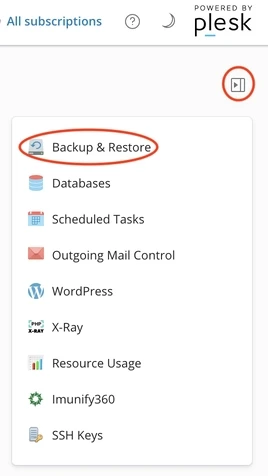Backing up your server account
With the tools bundled with Plesk, you can choose to backup your entire server account without any external software or plugin.
When you are logged in Plesk, you can access the backup manager by opening the Plesk right-hand menu, then click on "Backup & Restore":
Remote storage settings
Unless you want to make a local backup (on the same server), it is best to set up remote storage. By defining a remote storage as the target for your backups, you can be sure that your backups will be stored elsewhere than on the server itself. This is a simple precautionary measure to protect against data loss.
To define this remote storage, click on the upper "Remote Storage Settings" button.
In the opened screen you can select the type of remote storage you want to use as backup destination:
FTP and SFTP
It is a very professional solution. It allows you to use your own backup server (like a NAS), a professional file storage service (like the Flex or Vault services provided by Hosterra), etc. as backup destination. If you have choice, we recommend that you give priority to SFTP, which is a much more secure protocol than FTP.
Cloud drives (Dropbox, Google, OneDrive, etc.)
That's a simple solution, and sometimes free for small backup sizes, but it has a huge privacy implication. Choose this if you fully understand all the implications it has for you, your customers and the users of your sites.
Object storage (S3 Amazon, DigitalOcean and S3-compatible)
It's a professional solution. But it can be expensive, depending on the S3 provider. You have to understand what you are technically doing to use this type of remote storage.
If you don't see the remote storage type you want to use, it is because it is not yet activated on your server. You can ask us to activate it just by asking us in a ticket, it's free!
Instant backup
To perform an instant backup, click on the upper "Back Up" button in the backup manager.