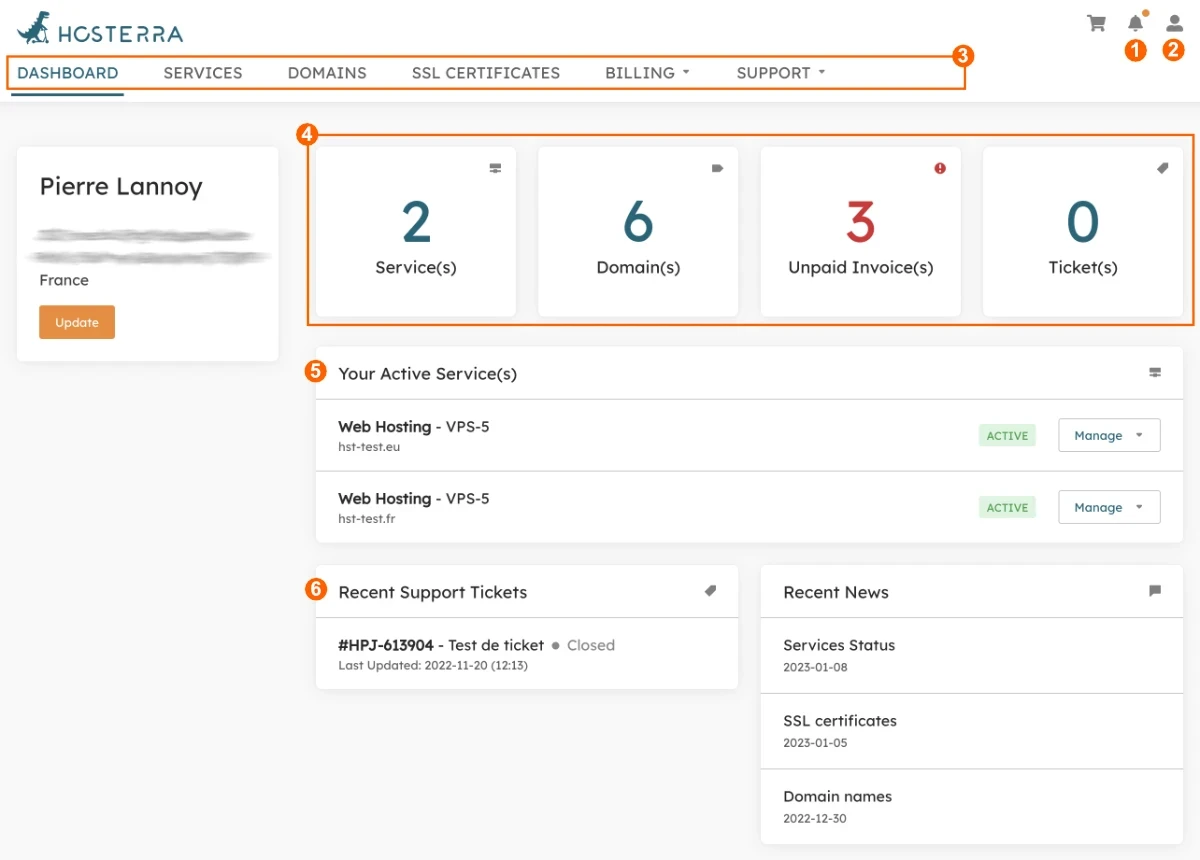Hosterra Account
Your Hosterra account is the entry point through which you can access, set up, purchase and terminate all your services.
It also allows you to access your invoices, support requests, contracts and legal documents, service status, data center supervision and server power & water consumption.
User interface overview
The main interface and its dashboard give you access to all the tools you need to manage your services and the features associated with your account.
1 - Notifications
By clicking on this icon, you will have access to all important notifications regarding your Hosterra account.
2 - Account menu
- Account: change your personal information and communication preferences.
- Password: change your password.
- Security Settings: set up 2-factor authentication.
- Payment Methods: manage how you pay for your services.
- Pre-payment: add fund to your prepaid account.
- Users: delegate (fully or partially) the management of your services.
- Contacts: pre-register contact addresses for domains.
- Email history : find the e-mails received from Hosterra.
- Switch account : choose the account to manage, if someone delegated you the management of their services.
3 - Main menu
- Dashboard : see the summary of your services.
- Services : manage your services, access your servers.
- Domains: manage your domains, their DNS records and security.
- SSL Certificates: manage your paid SSL certificates.
- Billing: access your quotes and invoices.
- Support: access your support requests and maintenance information.
4 - 5 - 6 - Dashboard
The dashboard offers you several areas giving access to the main information about your Hosterra account (4), offering shortcuts to the most common features (5) and presenting your support requests in progress (6).
Managing delegated accesses
There are plenty of use cases where you can decide to delegate all or part of the management of your account:
- You are the user who pays the bills but don't want to technically manage the services: delegate the setup to a technician.
- You are lost with the management of your domains: delegate this management to an expert.
- You work in an agency and don't want to take risks: delegate your account to as many colleagues as necessary.
- You have a security problem on one of your sites: delegate the technical access of your server to a specialist in computer security.
- You technically manage the websites of the company you work for: delegate the management of payments and invoices to your accountant or management controller.
- ...
Delegate your access
To delegate a total or partial access to your account, go to the management menu of your Hosterra account (2), click on Users then click on the button Invite a new user. Then enter the email address of the person to whom you wish to delegate your access and indicate the permissions you wish to grant to this person on your account.
The designated person will receive an invitation to access your account. If this person does not have a Hosterra account yet, he/she will be asked to create one before logging into your account.
Manage accesses
You can manage the current accesses to your Hosterra account at any time. To do so, go to the management menu of your Hosterra account (2), click on Users.
The list of users who have access to your account allows you to modify these accesses (change the permissions granted to a user) or to revoke an access.
Using granted access
If one or more account owners have invited you and granted you permissions on their accounts, you can access them by clicking on Switch account in the management menu of your Hosterra account (2).